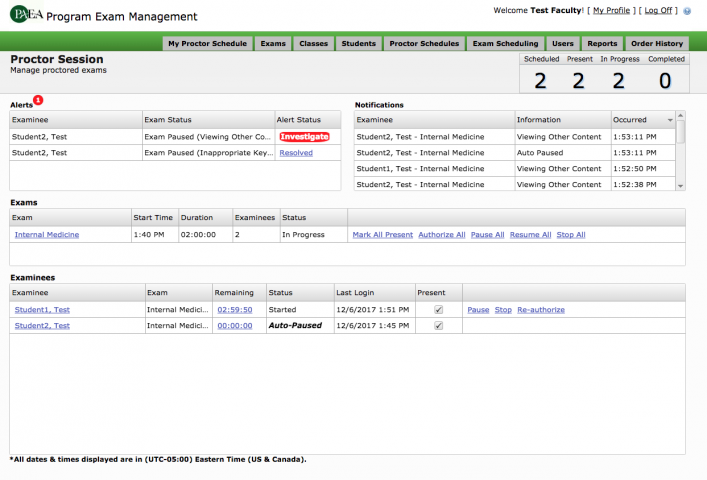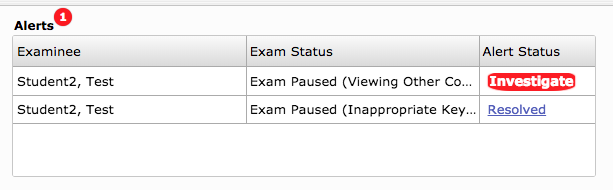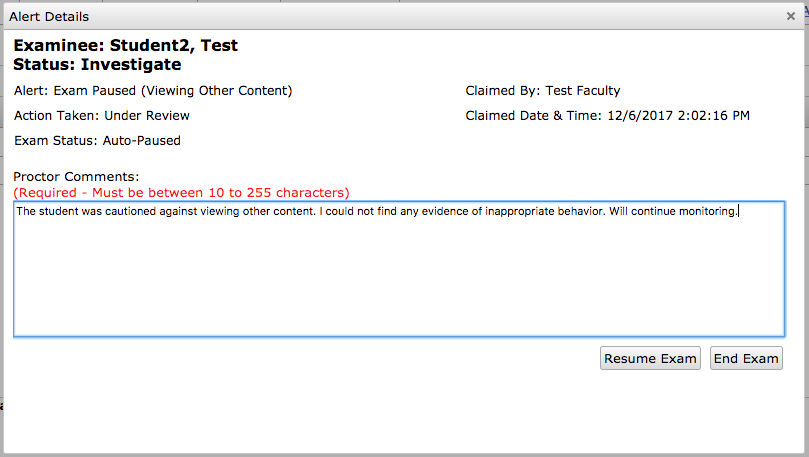Keeping Your Students Honest in ExamDriver: Best Practices for Proctoring PAEA Exams
On Tuesday, December 19, a new system will go live that will automatically pause and end students’ exams after a certain number of alerts indicating inappropriate behavior. To read more on why and how we are doing this, review our PAEA Assessment Exam Policies.
These enhancements should help you and provide an additional layer of security when you proctor exams. But assessment tools are only as accurate as the conditions under which they are delivered. As a proctor, it’s your role to ensure fair and uncompromised exam conditions.
As a complement to the more general proctoring best practices article from Joe Monaco, we offer this piece, which is specific to PAEA Assessment products and the ExamDriver system. You can also view videos and other resources available on our website. With these resources, you, too, can be a Super Proctor.
Exam Planning
Planning for the exam should happen before the day of the exam. These steps will help you get ready for an exam event — for both you and your students.
Have an appropriate room reserved before the day of the exam. The room should have plenty of space and strong, reliable internet connectivity. The room setup should allow you, as the proctor, to make eye contact with all the students and fully monitor their behavior.
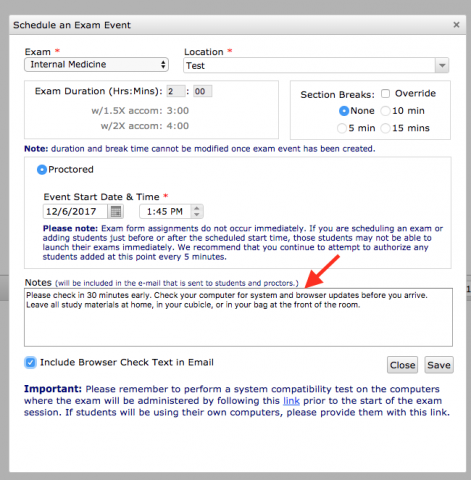 Send instructions out before the exam day, using the note box available when scheduling your exam in ExamDriver (see screenshot to the left). You should tell students what they can and cannot bring into the exam room. Also, remind students to log into their ExamDriver account and reset their password, and check for updates to browsers and operating systems, if necessary.
Send instructions out before the exam day, using the note box available when scheduling your exam in ExamDriver (see screenshot to the left). You should tell students what they can and cannot bring into the exam room. Also, remind students to log into their ExamDriver account and reset their password, and check for updates to browsers and operating systems, if necessary.
Arrive early. We ask students to arrive early to ensure there are no problems with their computer, and so should the proctors. Try to get to the room 30 minutes before the exam time to make sure you have the right set up. Exam(s) will appear in the My Proctor Schedule of ExamDriver 30 minutes before the scheduled time, so make sure you can log in as well.
Be familiar with ExamDriver. Understand what the functions and alerts mean so you are prepared if any alerts occur during the exam process. These alerts indicate potentially unacceptable behavior. After December 19, the alerts will be called “Viewing Other Content” (currently known as Lost Focus), “Inappropriate Key Stroke” (a Mac-specific alert currently known as System Command Detected), and “Screen Capture Detected” (a PC-specific alert currently known as Print Key Detected). After a certain number of alerts (which varies by alert type), the student’s exam will automatically pause. After two additional alerts, the student’s exam will automatically end, and they will not be permitted to continue with their exam. Please visit the PAEA Assessment Exam Policies document, and this brief proctor’s guide, for a complete explanation of each alert.
Have the customer support number accessible in the event you need assistance. Have your institution’s IT department contact information handy as well, in case of internet issues.
As a proctor, your schedule should be clear. You must commit to being an active proctor for the time you have been scheduled and shut down email, texts, and any other tasks you may be doing for this period.
Have a sufficient number of proctors. Especially if it is a big class, make sure you have enough proctors to monitor the entire room and answer any questions should they arise.
Starting the Exam
As students begin entering the room, you should mark them present in ExamDriver. Using the checkboxes and the counter in the upper right of the proctor screen will allow you to keep track quickly.
Once everyone has arrived, it is important that proctors read the instructions, out loud, before the students begin their exams. The instructions must be read for every exam, regardless of whether a student has heard them before. This is also a good time to remind students to power down phones, close any open programs or browser windows on their computer, and put away any books or study materials. PAEA has developed a model instructions script which can be used by proctors.
Once the instructions have been read, you may authorize the students to begin their exams.
Active Proctoring
Once the exam starts, so do your proctoring responsibilities. You should be an active proctor which means being intentional and present in your proctoring duties. When you are an active proctor you should not be doing other things that distract you from the task at hand, like eating your breakfast, reading a book, grading papers, or searching the internet. You should only answer questions about ExamDriver and the exam process, and avoid answering any questions about exam content.
Monitor the proctor screen at all times. This screen (see screenshot) has information about which students are taking which exam, the time each student has remaining, and notification and alert boxes which shows messages to the proctor about student exam behavior.
Within the proctor screen, proctors can pause an exam for individual students or the entire group. This functionality preserves the student’s time and can be used in instances such as an unexpected fire drill or if you allow your students bathroom breaks. You can also re-authorize an exam in the case of a student who may have become disconnected because of an internet issue — but don’t use this button unless the student has left the exam browser; it can cause issues with progressing through the exam if you do.
Active proctors should be aware of what is happening in the room. Walk around the desks and look for such things as: books under the table, notes being passed, coordinated bathroom breaks, excessive scrolling, or anything else out of the ordinary.
If you observe something, you must go investigate. This includes any alerts noted in the ExamDriver system. Proctors responding to an alert must click the Investigate button, inquire with the student about the alert, and document your findings.
Always follow your own program’s academic integrity policy with regard to actions such as stopping an exam. If you believe any student viewed other content during the exam, look at their computers and review their browser history. If screenshots were taken, make sure they are completely deleted from the computer’s recycle bin.
After the Exam
A proctor’s work is not complete when the last student leaves the room. After the students have completed the exams, be sure to check all the desks and remove any scratch paper that may not have been turned in. And most importantly, if you think something has happened in violation of exam policy, document the course of events and discuss with your program director and then with PAEA.
Proctoring is a big job, but If you have any questions, please do not hesitate to ask. You can reach out to us at exams@PAEAonline.org.
Kim Cavanagh, DHSc, PA-C, chairperson at Gannon University and PAEA assessment editor in chief, and Emily Yunker, MPA, PMP, PAEA’s assessment manager, contributed to this article.